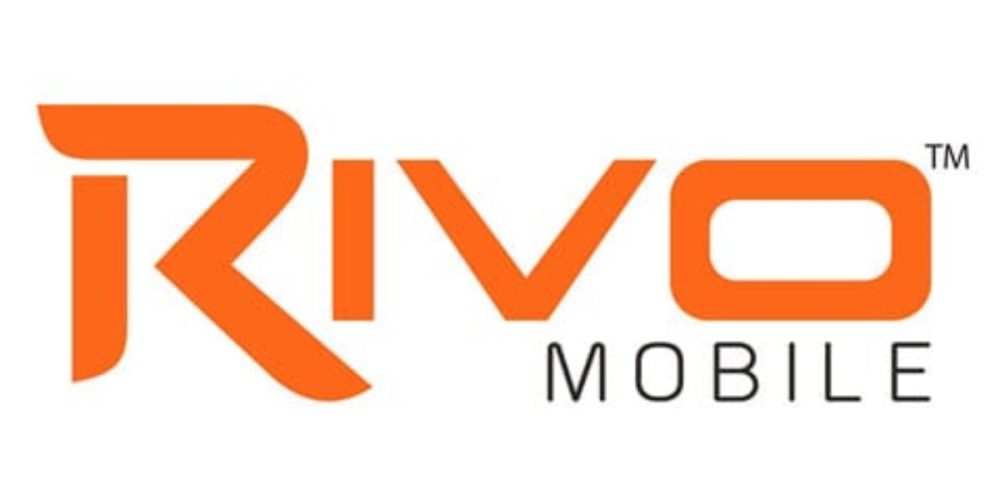GeForce Experience 2023 for Windows

What Features Can I Use With the GeForce Experience?
You might already be familiar with NVidia’s GeForce Experience 2023 software, which is a suite of tools that can help you optimize your gaming experience and give you the best possible performance. But are you aware of the other features you can use? Here are a few.
Download GeForce Experience 2023 (Here)
Screenshot feature:
GeForce Experience is an in-game overlay and tool that gives you the ability to take screenshots and videos of your gameplay. You can also use it to Livestream gameplay on Twitch and YouTube Live.
Taking a good screenshot requires great composition and timing. Aside from the basic screen capture feature that’s built into the graphics drivers, NVIDIA also added a new feature called Ansel. This tool allows you to take in-game shots while using a free-moving camera. Once you snap a picture, the software saves it in the Videos folder of your Games path.
You can view your screenshots in the GeForce Experience 2023 Gallery. Upon saving a screenshot, the GeForce Experience notification will linger on the screen for a couple of seconds.
The Ansel tool is only available for selected games. It has a variety of options including brightness, vignettes, and special FX filters. These features enable you to set up a shot before you take it.
Optimized game settings:
The NVIDIA GeForce Experience is a software application that lets you optimize your games to the optimal settings. It also allows you to take videos and recordings of your gaming moments.
The app works by analyzing your PC’s hardware. This includes your graphics card and your system’s memory. When it’s done, it will recommend a set of settings for your particular setup. You can tweak those settings to get the highest quality image and framerate.
While the NVIDIA GeForce Experience isn’t the first tool to optimize games, it does have its own unique features. For instance, it uses a supercomputer to determine the optimal setting for your particular hardware.
To use the application, you will need to sign in with your NVIDIA account. You will also need to set your Geforce GPU as the default graphics card.
The GeForce Experience 2023 can optimize any game installed on your system. If you don’t want the application to optimize your games automatically, you can turn it off.
Upscaling:
Image scaling has been around for a while, but it’s only recently that Nvidia’s spatial upscaling solution has been baked into their GeForce Experience app. The company is touting this as a way to provide gamers with robust frame-to-frame stability. For some games, such as Doom and Unreal Engine 4, the feature is already in place, but for others like Counter-Strike and Assassin’s Creed, players will need to turn it on manually.
In fact, Nvidia is actually working on an evaluation tool that should make the process a snap. Known as the ICAT (Image Comparison & Analysis Tool), it’s actually two tools in one. First, it’s a slider-based comparison tool that automatically lines up frames for you, while at the same time displaying a dazzling array of images side by side. You can even zoom in and out on each image at the same time.
Next, Nvidia has also released a new DLSS (Deep Learning Super Sampling) feature in their latest driver update. This feature is the newest iteration of the company’s DLSS technology, which uses artificial intelligence to resync video game scenes. It’s said to be better at making use of motion vectors, boosting particle reconstruction, and improving the amount of ghosting that occurs in a game.
ShadowPlay:
NVIDIA ShadowPlay is an easy-to-use application for recording your gameplay. The program can be launched from the GeForce Experience 2023 app. Its features include broadcasting, screenshots, and live streaming.
You can use the ShadowPlay app to record your gameplay, upload screenshots, and share them on social media. It’s also the easiest way to broadcast a live game.
ShadowPlay can be accessed through the GeForce Experience Share icon, which is located in the top right corner of the app. By default, games are recorded in full-screen mode. However, you can switch to borderless or photo mode if desired.
You can create a video file using the ALT + F10 keyboard shortcut. If you don’t want to overlay the video, you can press ALT+F1 instead.
While you’re recording, a ShadowPlay Status Indicator will appear. This lets you know when the recording is underway and when it’s finished.
You can change the video quality, set a custom bit rate, and modify the volume. Additionally, you can set a resolution based on the game’s resolution.