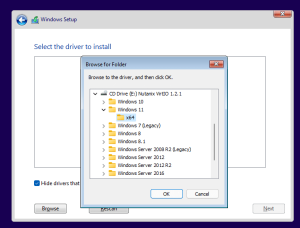VirtIO Drivers For Windows 11:
If you are using a KVM or QEMU Windows virtual machine. So, you will need to install the virtio storage, network, and Red Hat QXL display drivers. You can do this in the Windows VM using Device Manager.
Download VirtIO Drivers Windows 11 (Here)
Right-click on the virtio disk and select Update driver software. Follow the wizard.
1. Installation of driver:
So, the virtIO drivers are necessary to allow direct (paravirtualized) access to Windows devices in a KVM/Linux guest operating system. This allows you to run certain programs that require a real hardware controller without the use of slower emulated drivers. These include LAN, VGA, and CHIPSET.
Installing the drivers is fairly straightforward. First, ensure that the container disk is attached to your virtual machine as a SATA CD drive. Next, start the VM and login to a graphical session. Open the Device Manager tool and locate the virtio device under Other Devices. Right-click on the virtio device and select Update driver. Select the option to browse my computer for driver software, and navigate to the directory where you extracted the virtio-win drivers.
Once the drivers are installed, you should see a new device under Storage Controllers in the Device Manager. In addition, the virtio display driver should be listed under Other devices and the network driver should appear as a Red Hat VirtIO Ethernet Adapter in the Other devices section of the Device Manager tool.
2. Troubleshooting:
If the virtio drivers are not installed during Windows installation the paravirtualized hardware won’t work correctly or will have severe performance penalties. To prevent this problem from occurring, create a new KVM/QEMU Windows VM and install the viostor and Viorng virtio drivers in the VM settings.
Once the virtio drivers are installed, reboot the VM and check for the virtio storage device in the Windows Device Manager. So, if the virtio device is not recognized, right-click on the network adapter and select Update driver software. In the Select, a driver from a list option, select the virtio driver CDROM and click OK.
If the VM is configured for QXL display, the virtio-vga driver will need to be replaced with the qxl-wdm-dod driver (QXL Driver for Windows). The driver can be downloaded from the virtio-win website on the Fedora project page. Alternatively, you can use the virtio-win-guest-tools package from the Proxmox repositories.
3. Disabling:
VirtIO Drivers for Windows 11 are required when running Microsoft Windows in a KVM/Linux virtualized environment. So, these drivers enable direct (paravirtualized) access to devices and peripherals in the VM, instead of using slower emulated versions. They include drivers for LAN, VGA, CHIPSET, etc.
Before proceeding with a P2V / Migration, it is best to install these drivers in preparation for the move. This will prevent a BSOD on the target VM during the transition process.
So, the drivers can be installed in the VM during the Windows install. Right-click the Red Hat VirtIO SCSI Controller and choose Update Driver Software. In the “Browse my computer for driver software” window, navigate to the container disk attached to your VirtualMachine and click Next. After the drivers have been installed, reboot your VM. To verify the installation, check Device Manager in the VM. The VirtIO drivers should appear in the list of detected devices. Adding the discard_granularity=32M parameter to libvirt-manager for VirtIO disks can improve performance and prolong SSD life.
4. Removing:
The virtIO drivers for Microsoft Windows improve the performance of network and block (disk) devices in KVM-based Windows guests. If you are running a virtual machine with these drivers in OpenShift Virtualization, you can remove them at any time. This process might differ slightly depending on your version of Windows.
You must reboot the VM after you remove the drivers to complete the removal process. So, if you are remotely connected to the VM, you may need to wait for the VM to restart before you can reconnect.
So, the viostor, viorng, and virtioqxl drivers can be removed by navigating to Device Manager in the VM and selecting the Red Hat VirtIO SCSI controller. In the dialog that appears, select Update driver software, and in the following window choose Browse my computer for driver software and navigate to the location where you saved the virtio driver file. So, select the driver and follow the prompts. Then close the window.