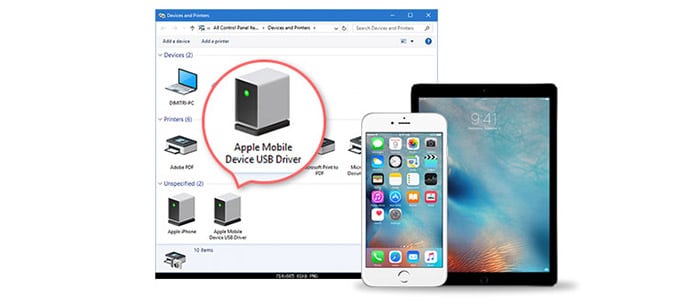Apple Mobile Device USB Driver:
If you have ever been trying to connect your Apple mobile device to a Windows computer but find that it can’t be recognized, you may need to download and install an Apple Mobile Device USB Driver.
Download Apple Mobile Device USB Driver (Here)
The driver is the bridge between your device and the OS – it allows Windows to communicate with the device, perform tasks and transfer data.
How to Install Mobile Device USB Driver?
If your Windows PC cannot detect or recognize your iPhone/iPad/iPod when you connect them via USB, the Mobile Device USB Driver may be missing or outdated. It’s easy to update it with these simple steps.
The first step is to open Device Manager, which is a built-in facility provided by Windows that helps you see all of the devices recognized by your system and the drivers associated with them.
Double-click Universal Serial Bus devices and look for the iPhone Mobile Device USB Driver.
Next, right-click it and select “Update Driver.”
Now Windows will search for driver updates automatically.
After the driver is updated, unplug your Apple device and plug it back in again to check if it is detected by Windows. If not, you may need to download and install the Mobile Device USB Driver again.
Uninstall:
The Apple USB Driver is a software component that helps Windows computers recognize iOS devices and allow for the transfer of files between them. It is typically automatically installed when iTunes is installed on the computer.
The USB driver is a crucial part of any iOS device, and without it, iPhones cannot be recognized by Windows. If the driver is missing or corrupted, you will not be able to use iTunes to import photos, music, or video from your iOS device onto your PC.
You can uninstall the Apple Mobile USB Driver from your computer using Device Manager. This method is available on Windows 7/10/11.
Reinstall:
If iTunes can’t detect your iPhone, iPad, or iPod on your Windows computer, you may have to reinstall the Apple Device USB Driver. This will allow your computer to recognize and communicate with the device.
To reinstall the driver, use Device Manager. First, plug in your Apple device and open the Computer Management window.
Next, expand the Universal Serial Bus controller or Universal Serial Bus devices (for Win10) on the right panel.
Then, locate the Mobile Device USB Driver and check it under Universal Serial Device USB Driver.
If the device does not show up, reinstall it using the steps in Method 2. After reinstalling the driver, you should be able to reconnect your iPhone, iPad, or iPod and use iTunes to sync your files.
Troubleshooting:
If you have an iPhone, iPad, or iPod and want to connect it to your computer for various purposes like syncing photos, music, videos, files, and messages. You may need the Apple Mobile Device USB Driver for this.
The Apple Mobile Device USB Driver helps Windows PC recognize connected Apple devices and enable iTunes to read them. If it is missing or outdated, your Windows computer will not be able to read your iPhone, iPad, or iPod.
However, there are some ways to troubleshoot the problem. First, you can uninstall the Apple Mobile Device USB Driver from the device manager.
Second, you can update the Mobile Device USB Driver on your Windows computer. This can fix the driver issue and help your computer recognize iPhone, iPad, or iPod again.
To make this happen, you need to launch the device manager and find your iOS device under Portable Devices. If it appears with the name “Apple iPhone” or something similar, right-click on it and select Update Driver Software. From the next window, choose a way to search automatically for updated driver software.